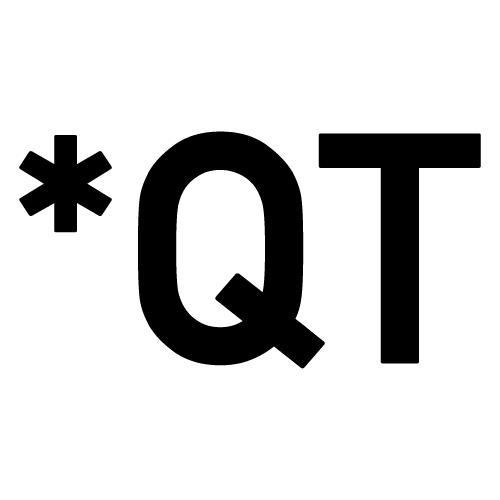Email by some stroke of luck hasn’t fallen to the cycles of technology irrelevance like the fax machine and so many others. There’s still a tremendous amount of value created and stored in any given person’s inbox. But to achieve peak value requires you to minimize the amount of time wasted sifting through junk and maximize the opportunities created through emails.
Ask any high-profile professional and I guarantee that their email proficiency is 5x greater than yours in terms of emails received, read, and sent.
It’s why ambitious, tech-minded professionals like me will jump on the opportunity to use a tool that saves even a few minutes all in the name of efficiency.
When I came across SaneBox, the email filtering tool that learns over time, it was a no-brainer. I loved the idea of being able to train a machine-learning algorithm to filter out my important from unimportant messages.
SaneBox, to me, is an extension of my brain that I could teach once and reap the productivity rewards forever.
While I’ve come to adore this personalized AI email filter, efficiency is a journey, not a destination. There’s always a way to improve.
That’s where Superhuman comes in.
Layering atop my already efficient inbox, Superhuman is a jolt of email adrenaline. If SaneBox is the intelligent back-end filter, then Superhuman is the seamless front-end interface. Together, the duo has quite literally taken me to superhuman emailing status.
SaneBox set out to create AI filters for your email and Superhuman set out to create the fastest email experience. They both succeeded.
If daily email management were like running a 100-meter dash, then Superhuman turned me from a hobbyist runner into an Olympic sprinter. Layer on top of that SaneBox and I’m now Usain Bolt… with a 30m head start.
You better believe that I’m winning the email Olympics!
Without further ado, here’s how I use SaneBox and Superhuman in unison to manage my inbox.
Start With A Mental Model
It’s easy to get carried away with powerful tools like these and go on an inbox cleaning binge. But, without the right framework, there will be no rhyme or reason to how you’re filtering your emails.
This is the mental model I’ve adopted. It informs how I use these tools and acts as the first layer of filtering. Each email falls into one of five categories:
- Don’t need to read (35%)
- Don’t need to read, but would like to read when I have free time (25%)
- Need to read or at least skim today (15%)
- Need to read, but the reply isn’t urgent (15%)
- Need to read and reply (10%)
It only takes a few seconds to place each email in their bucket. And once an email has been mentally bucketed, I use shortcuts from SaneBox and/or Superhuman to further filter them, get them off my plate, quickly respond, etc.
The Shortcuts
The overarching goal is always to maintain an inbox that is clear of distractions. Ideally, the only emails sitting in your inbox will be #5’s (and maybe the occasional #4). This isn’t to say that the others will be gone forever. Rather, they’ll just be in different places keeping the mind focused on daily, urgent emails that need responses.
Don’t need to read
Honestly, you go to Las Vegas one time for a conference and all of a sudden every casino on the planet has your email. And they feel the need to send you a promotion once a week.
I’d say that nearly 35% of my inbox is filled with these “offers I can’t refuse”. They are promotions, generic cold emails, and other general emails from different services I use (Apple Music to TurboTax to Facebook).
You can spot these emails immediately and they really are just clouding the inbox. Superhuman helps me breeze through these and SaneBox helps me banish them to a Black Hole.
Shortcuts used:
- Superhuman → Archive (Cmd+E)
- Superhuman → Multiselect
- SaneBox → SaneBlackHole
At the highest filter, I’ll just archive anything that looks like I don’t need to read it. For quicker, mass use I’ll multi-select. And for those email chains that won’t leave you alone (casinos and credit cards) and don’t listen to your unsubscribes, I take it a step further and drag them into the SaneBlackHole – never to hear from them again.
Don’t need to read, but would like to when I have free time
Newsletters! They’re like New Year’s Resolutions. Great plans to read them at first, but you always end subscribing to more than you can handle. And just when you want to unsubscribe from one, they send you an email that reminds you why you signed up in the first place. These account for around 25% of my inbox.
Shortcuts:
- SaneBox → SaneLater
- SaneBox → SaneNews
- SaneBox → SaneNotSpam
The vast majority of my newsletters are trained to go to SaneLater. Then, when I have free time, I’ll go and read them en masse.
However, there are still newsletters I want to read daily. Jessica Lessin’s The Information gives me crucial daily info for my job. So SaneBox knows not to SaneLater that email.
Don’t forget that there’s machine learning behind this function. So, your SaneBox learns what it should and shouldn’t filter to SaneLater and your regular inbox. This is their premiere feature by far. It takes some up-front time investment to teach it, but eventually, it will turn the corner and start working for you.
(And this can be used for any type of email you get, I just happen to use it largely for newsletters.)
If you’re the type of person that just wants all of their newsletters in one place, you can use SaneNews and it will filter all of them to that folder.
In confluence with SaneLater, it’s nice to have SaneNotSpam running in the background because it’ll sweep your email client’s spam folder to make sure no real correspondence has been filtered.
Need to read or at least skim
Work and personal emails fall in this category, where I need to just know what’s going on. Generally, they are group emails and they account for about 15% of my inbox. Nothing too flashy or groundbreaking on these.
Shortcuts:
- Superhuman → Instant Open (Cmd+O)
- SaneBox → SaneLater
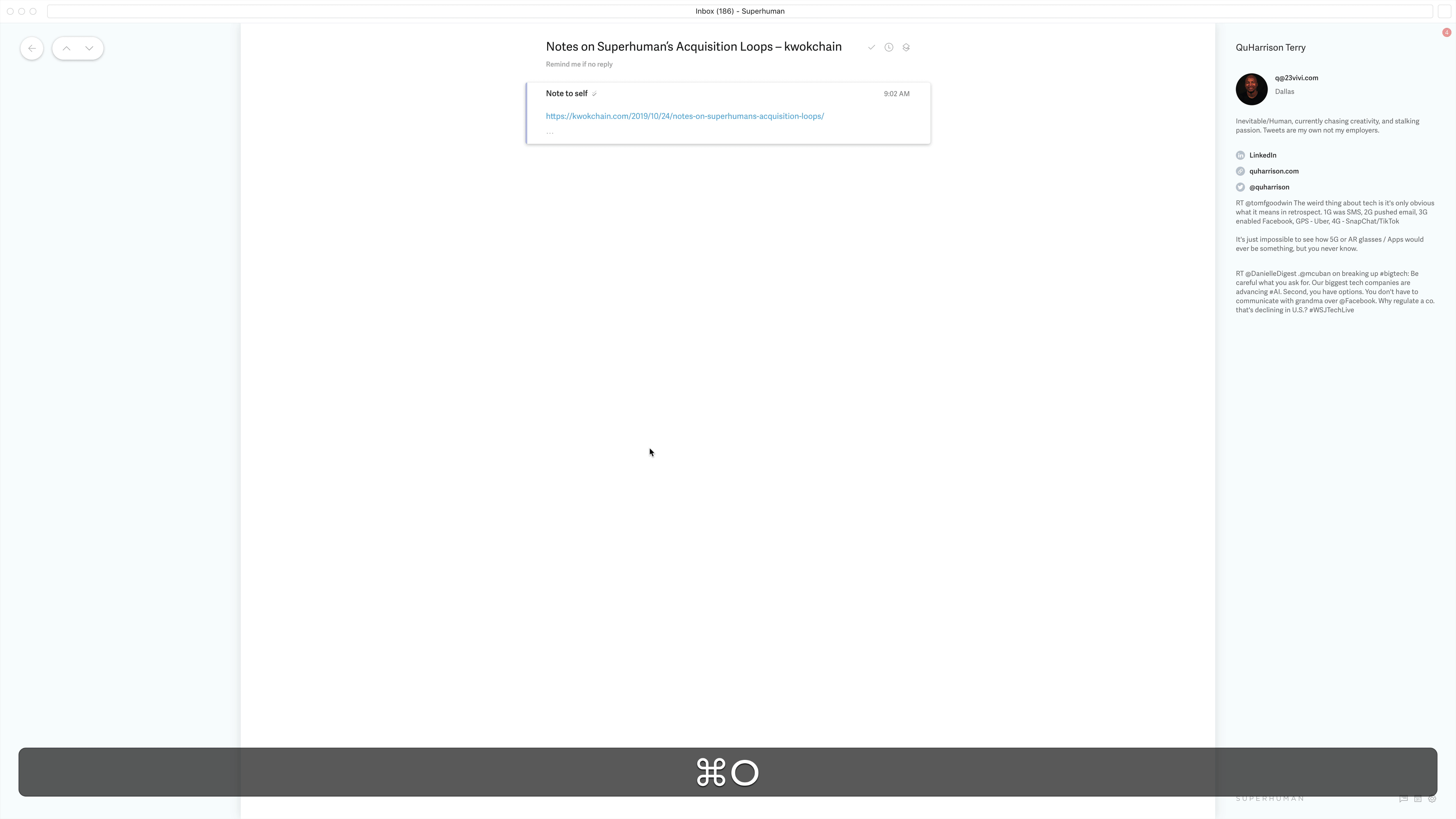
Instant Open is a feature that helps me open files in a split second. I don’t have to fiddle with the cursor at all. It probably saves me a couple of seconds on every email attachment. But multiple times a day over the course of a year, I bet it adds up to an hour.
Additionally, SaneLater should be doing a lot of work in this area. Ultimately, it should know which contacts are delivering to your main inbox. And you can drag and drop any chain emails that aren’t applicable to you immediately to the SaneLater category.
Need to read. Reply is not urgent
Here’s where things start to get really interesting with the tools. Further filtering of the above emails is to take important emails and sort them by their urgency.
I like to schedule my day around “How essential is this action?” The pressing emails must take precedence. They cannot exist along with the other emails that aren’t as essential.
Shortcuts:
- Superhuman → Snooze (Cmd+H+time of day)
- Superhuman → Desktop Reminder (Cmd+G+H)
On the surface, this appears to be the perfect tool for procrastination. And yes, if you get carried away, it can be. However, the real value when used properly is for mental energy management.
A lot of work emails aren’t urgently needing to be read or responded to. I also like to respond to people’s newsletters (but not until all my other work is done). If I have a million other things to get to in a day, then I’ll just Snooze a non-urgent email until later that day or the weekend. That way I can optimize my time around what needs to be done now.
It’s a form of action by inaction.
Need to read and reply immediately
About 10% of my inbox requires meaningful responses that take a considerable amount of time to think about and create. The reason I pay for SaneBox is so I can get narrow my inbox down to these emails quicker. And the reason I pay for Superhuman is to then create these emails in less time.
No matter the number of shortcuts or filtering algorithms you use, you’ll always hit a wall with the sheer time it takes to type. Unfortunately, Superhuman doesn’t send you robotic typing arms. That would be cool. But they do provide just as useful shortcuts to cut time on this part of emailing.
Shortcuts:
- Superhuman → Snippets (Cmd+K+Create Snippet)
- Superhuman → Instant Intro (Cmd+Shift+i)
- Superhuman → Calendar Check (Cmd+Shift+=)
- SaneBox → SaneDoNotDisturb
- SaneBox → SaneNoReplies
Snippets help me automate the repetition of communication. They can be phrases, paragraphs, or whole emails. You can include attachments. You can even add people to CC!
I love the Instant Intro feature because it does the whole, “thanks for the intro, moving you to bcc” thing that comes standard with an intro. I have a snippet that explains what I do. I have a snippet that explains how you can schedule a time with me. I have a snippet that is great for respectfully saying no. I even have a snippet that communicates my excitement for hearing from someone.
I’d say that more than two-thirds of my emails include some form of snippet in them. Behind the SaneLater algorithm, Snippets save me the most time every month. I would chalk it up to about 4 hours a month.
Equally important while typing an email is the Calendar Pop-up that helps find a time to meet with people.
On the flip side, when it comes time to take a rare vacation, I might flip on the SaneDoNoDisturb which acts as an Out Of Office feature.
And lastly, SaneNoReplies automatically holds onto all the emails I’ve sent, which haven’t been responded to. I check this periodically and helps me hold people accountable.
A Few Final Tips
The main takeaway is that we all spend too much time on useless parts of our inbox. Some estimates put the average time spent in an inbox at 2.5 hours per workday. That amounts to more than 625 hours a year! Or 26 straight days in your inbox.
Keeping a clean inbox isn’t about unsubscribing from every newsletter and setting aside “email times” throughout the day. It’s about getting the technological help available to you. It’s about getting email smart.
I use SaneBox and Superhuman because I want to be a high performer. I want to receive a lot of information in my inbox without adding inefficiency. Every time I open an email, I’m learning something new, drumming up opportunities, or pushing deals further. There’s no wasted effort. SaneBox and Superhuman ensure that.
My four keys to doing meaningful email inbox sprints:
- Put in work on training your SaneBox. This investment will compound greatly.
- Get proficient at the Superhuman shortcuts.
- Use Superhuman entirely on desktop – it’s a clean interface designed for speed. SaneBox will work well on desktop or mobile.
- Utilize Superhuman’s Offline feature whenever you’re without an Internet connection. It’s simple to use and all of your work will sync once you find the Internet.
In the end, I started using SaneBox because I believe wholeheartedly in the power of machine learning to improve productivity. SaneBox alone will change your life, as long as you take the time to invest in your algorithm and train it the way you want your inbox to be. After all, it’s an extension of your brain.
If you’re a serious emailer or seriously inefficient, then layer on Superhuman when you’re ready to take yourself to that next level. The Superhuman shortcuts will shave time off of every email interaction you make. Each interaction compiles to loads of time savings every day and year. Not to mention, it’ll also help you train your SaneBox faster.
The only bad thing I have to say about these two tools is that I’m mad I didn’t know about them sooner.